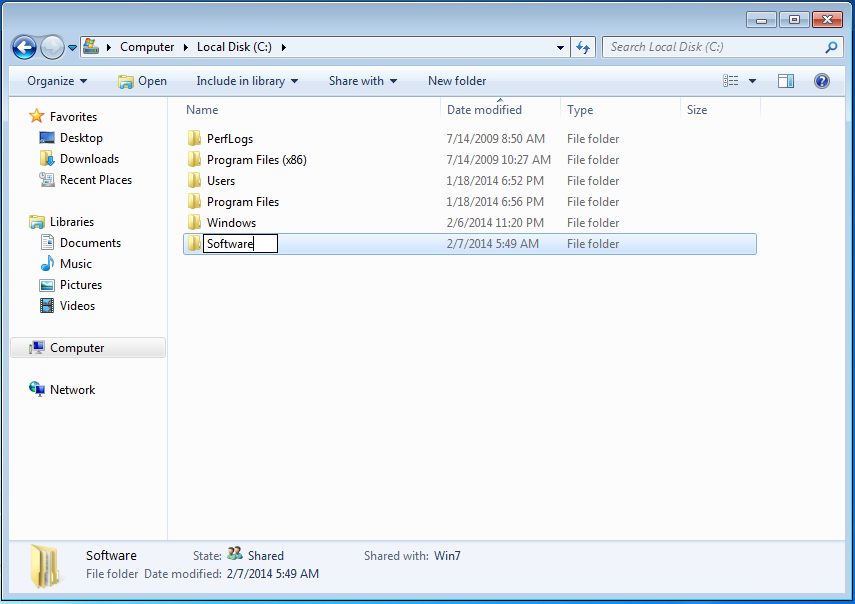Configuration Lab :-
Practical Videos :-
Practical Steps :-
STEP 1 :- Create a Folder on Windows 7 named "Software" and share it.
Go to c: drive -------> Right click on empty area -------->click on "New"------> then click on "Folder".
Then type "Software" and press "Enter" key.
also create a new folder in "Software" folder likewise and named it "Windows 7 Data".
to share this folder right click on "Software" folder and go to Properties of it.
you will get this wizard and then click on "Sharing" tab.
Click on "Advanced Sharing" button.
Check Mark on the "Share this folder" option.
Click on "Permissions" tab to set share permissions on this folder for users.
Click on "Add" button to set share permission for "Admin" user.
Click on "Advanced" button.
Click on "Find Now" button.
Select the "Admin" user from the userlist which is shown below and then click on "OK" button.
Click on "OK" button.
Set the permission for "Admin" user and then click on "Apply" button.
Click on "OK".
Click on "Apply".
Click on "OK".
Click on "OK".
STEP 2 :- Go to RHEL 6 machine and check the connectivity from Windows 7 machine.
to check the connectivity from Windows 7 machine issue the following command on RHEL 6 machine termianl :-
ping 172.18.207.9
STEP 3 :- In the Next step go to "/etc" directory and create a sub-directory in it named "Win7".
to go to "/etc" directory, use the following command :-
cd /etc
to create a sub-directory in it, execute the following command :-
mkdir Win7
where "Win7" is the subdirectory name.
to check the current working directory , execute the following command :-
pwd
STEP 4 :- Execute the following command to mount the Windows 7 share in "/etc/Win7" in RHEL 6.
mount -t cifs -o username=<Windows7_Username>,password=<Windows7_Userpassword> //Windows7_PC_IP_address/share_name /etc/Win7
example :- according to our example this command would be written like this
mount -t cifs -o username=admin,password=5star //172.18.207.9/software /etc/Win7
STEP 5 :- Then go to "/etc/Win7" directory and check the directory database.
use following command to go to "/etc/Win7" directory
cd /etc/Win7
to check directory content, execute the following command
ls -ll
Permanent Mounting:-
STEP 6 :- To permanent mount this folder to "/etc/Win7", add the following line to "/etc/fstab" file.
//172.18.207.9/software /etc/Win7 cifs user=admin,password=5star 0 0
to edit "/etc/fstab" file, use the following command
vim /etc/fstab
to add the above line to this file, press "i" or "insert" key on your keyboard.
now add the above line to this file and save it.
to save this file, first press "ESC" key and then press ":wq!" and press "Enter" key.
To check the mount point in your RHEL 6 machine, use the following command
df -h
Back to RHEL 6 Tutorials